Live Broadcast Programs
Did you know that you can run Recupy integrated with 3rd party programs?
Here are the various live broadcast radio software we have selected for you.
Did you know that you can run Recupy integrated with 3rd party programs?
Here are the various live broadcast radio software we have selected for you.
Mixxx is free and open-source DJ software that also supports live broadcasting via IceCast and ShoutCast servers.
Live broadcasting settings can be found in the preferences menu (Options -> Preferences). It is recommended to use “Icecast 2” mode when broadcasting to Recupy. Out of the box, Mixxx does not include the LAME MP3 encoder (for licensing reasons), but it is not needed when connecting to Recupy; just set your broadcast format to ‘Ogg Vorbis’ and LiquidSoap will transcode the broadcast into the correct output format.
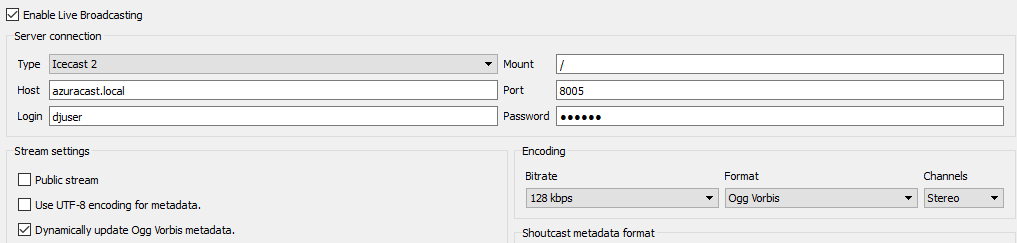
Cross-platform and available for free at https://sourceforge.net/projects/butt/. Streaming via both IceCast mode and ShoutCast mode are available.
Use the exact information specified on the Streamer/DJ page’s right sidebar. “Address” is “Server” and “Icecast mountpoint” is “Mount Name”.
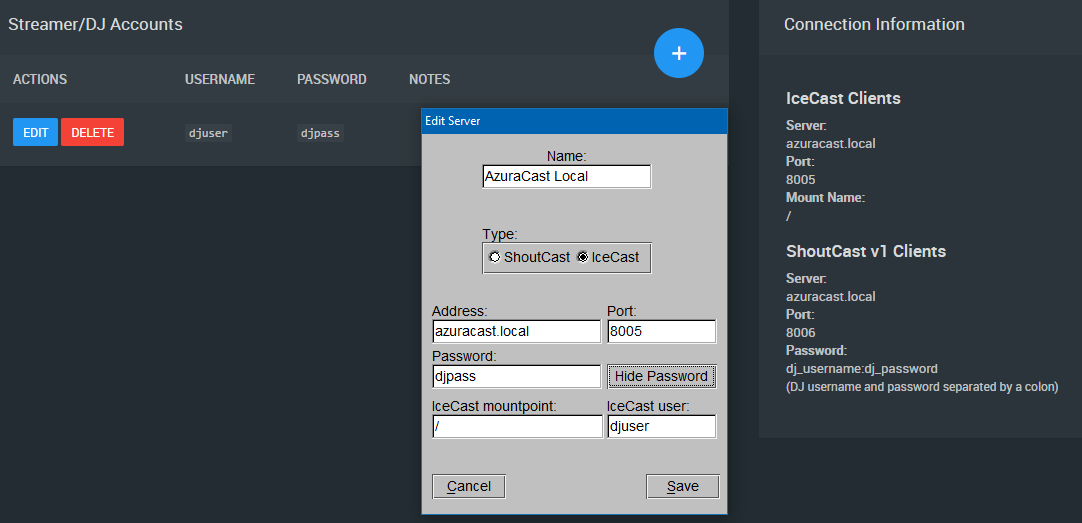
Use the given port specified in the “ShoutCast v1 Clients” section. Since ShoutCast v1 does not let you specify a username, specify your password as dj_username:dj_password (the username and password for the DJ separated by a colon).
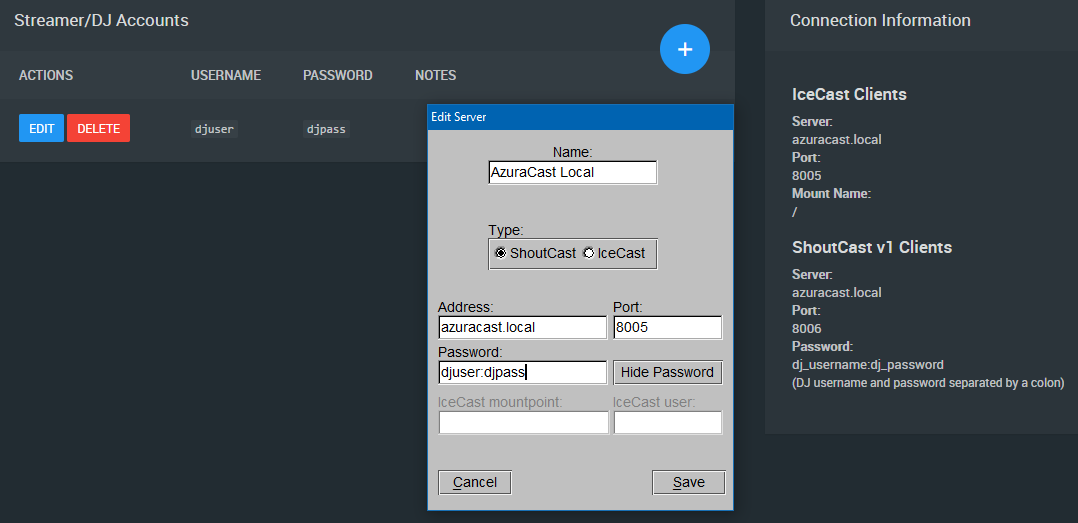
SAM Cast is commercial software sold by Spacial. It is compatible with Recupy by using the MP3 encoder and the “IceCast 2” server connection settings.
From the main SAM Cast window, click “Encoders” at the bottom left.
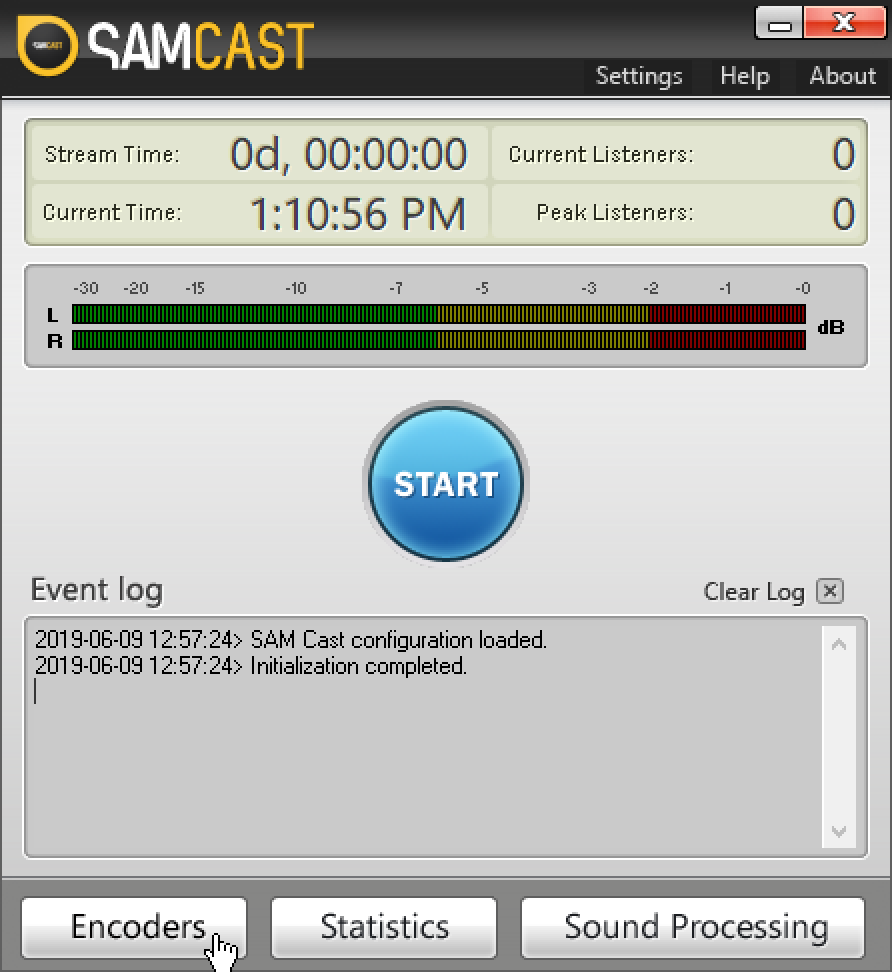
In the Encoders window that pops up, click the plus sign button on the toolbar to add a new encoder.
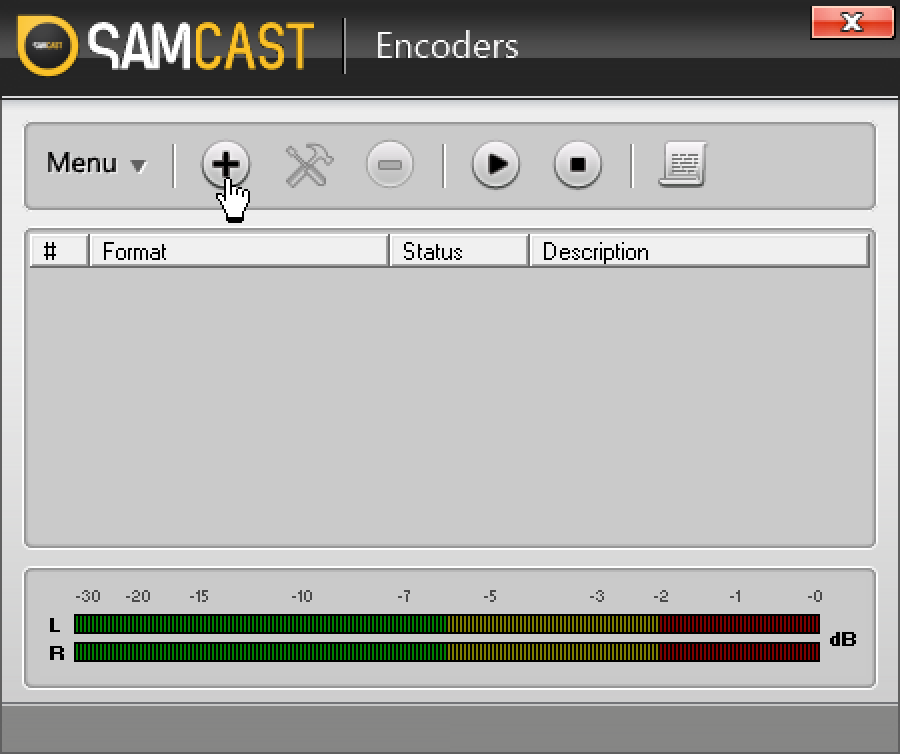
You will be asked to select an encoder. It is recommended to select MP3 (LAME_ENC), because this allows for the easiest constant bit rate (CBR) streaming, which causes the fewest issues when broadcasting.
Click “OK” at the bottom to continue to encoder details.
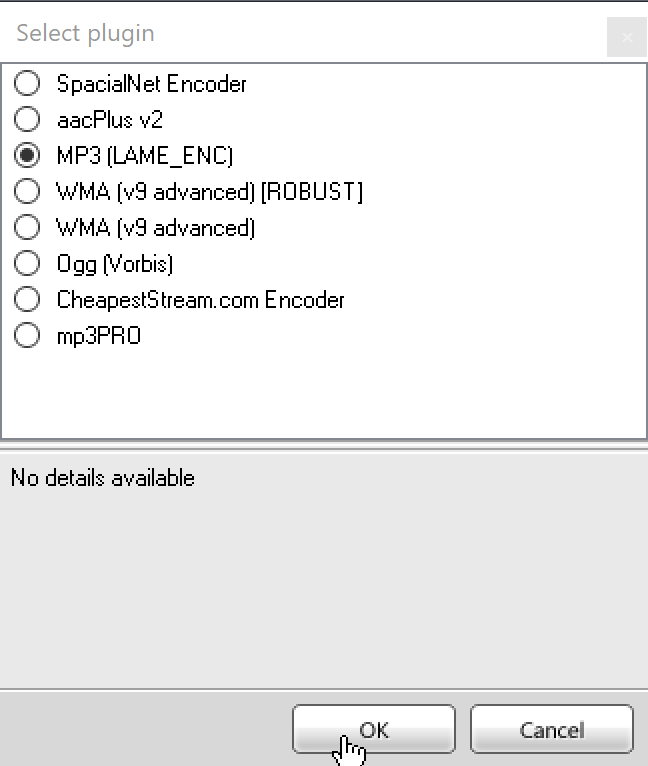
On the first tab of the encoder details, change your bitrate from the default 64kbps to your desired bitrate. This should likely match the highest bitrate that you broadcast out to your listeners. By default, it should at least be 128kbps.
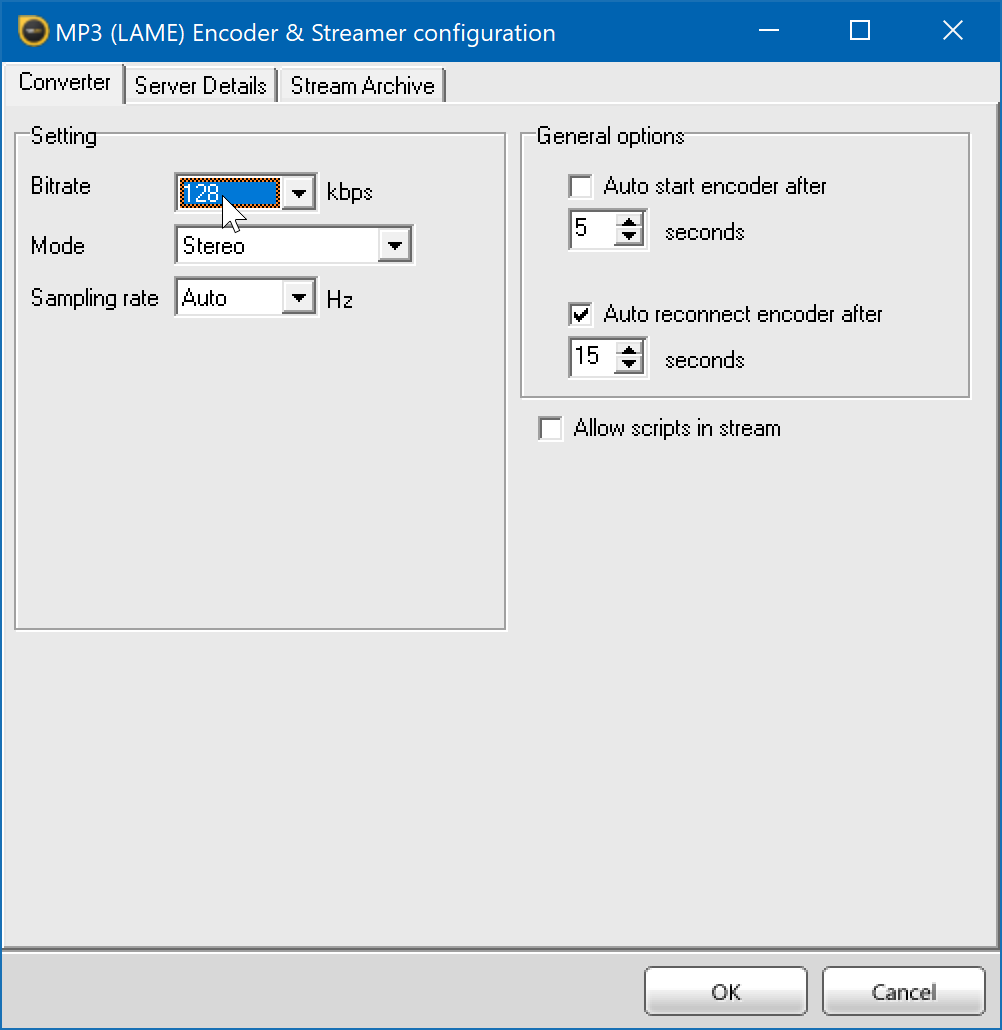
Click the “Server Details” tab. On the “Server Type” selector, choose “IceCast”, then choose “IceCast 2” in the secondary selector.
You can now populate the “Server Details” section with the connection information supplied to you via AzuraCast’s “Streamers/DJs” page. You will want to use the connection information for “IceCast Clients”, the first section on the page.
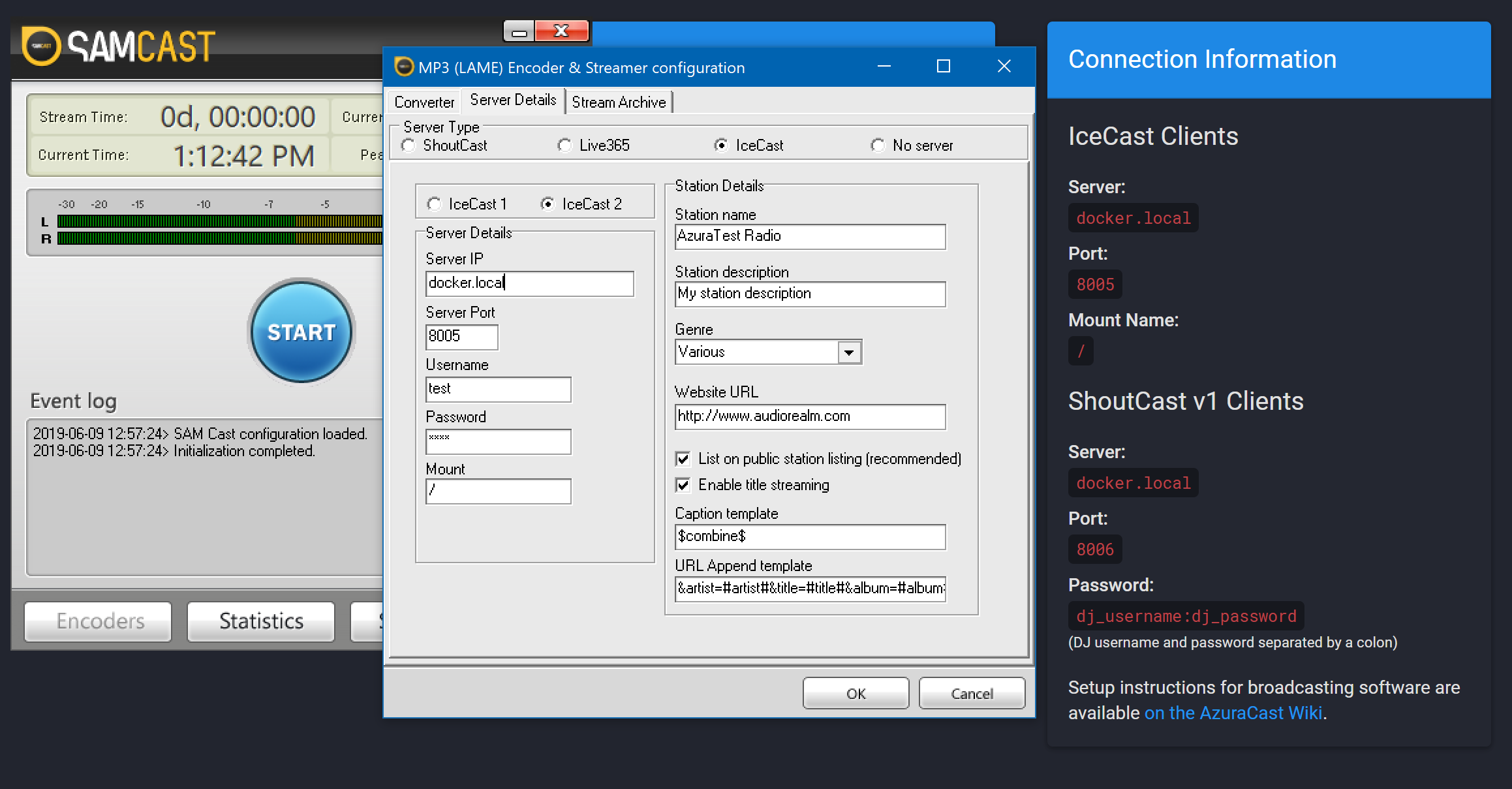
Click OK to return to the main Encoders pane, where you will now see a new encoder with “Idle” status.
Select the encoder, then click the play-button icon in the toolbar to begin broadcasting.
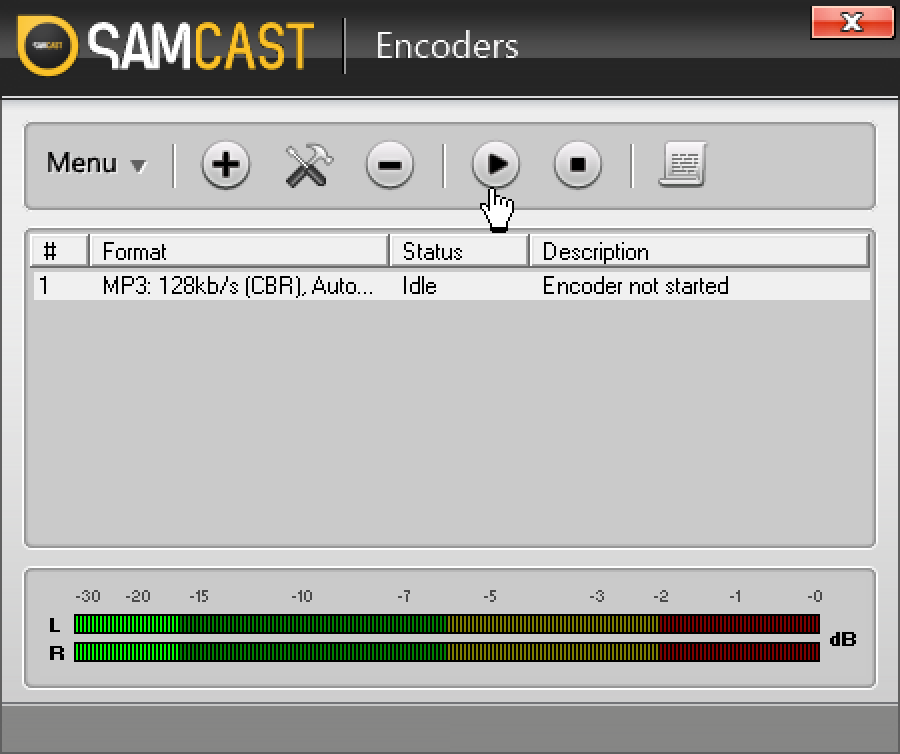
Live broadcast programs are desktop or mobile applications where you can manage your radio from your computer or phone by connecting to your radio server. You can manage your live broadcast instantly through these programs. There are many live broadcast programs available, we publish by examining the most suitable and professional programs for you. You can access all the details and information on the Academy and Programs page.